“How have I survived without this online tool?” “How have I never heard of this app?” You will probably be asking yourself these questions by the time you finish reading this blog post. There are endless free online tools and resources out there to continually engage and teach students (and adults) year-round. Many of these tools are useful both in and out of school. Here are some of our favorites.
1. PaperRater
Intended age range: 1st grade-Doctoral Students
PaperRater is a proofreading tool that acts like your own personal Language Arts teacher. After you have written an essay, research paper, thesis paper, blog post, letter, book report, speech, lab report, short story, or any other written piece, you can copy and paste your work into the designated writing area on the website or upload your work to the website. Simply choose your level of education and the type of paper, and let PaperRater analyze your piece of writing.
You can also choose to use a plagiarism detector, which will point out areas in your writing that require citation. PaperRater will provide feedback on grammar, spelling, word choice, style, and vocabulary words. You will also receive a letter grade and a plagiarism report. Use the feedback provided to improve your piece of writing and resubmit it to PaperRater to see if your grade has improved.
Download requirements:
Download: NO
Account creation: NO
Username/Password: NO
Intended age range: 4th grade-12th grade
There are many tools available online to create a graph. This user-friendly tool provided by the National Center for Education Statistics allows students to easily create a graph of collected or provided data. Students can match the type of graph best suited for their data and then enter their data to create the graph. Students must also enter a graph title, an x-axis label, a y-axis label, and add groups of data as needed. Users also decide upon the appearance of the graph. Throughout the user experience, this tool teaches the requirements of a properly constructed graph.
Download requirements:
Download: NO
Account creation: NO
Username/Password: NO
Intended age range: K+
With Screencast-o-matic, anyone can create a video on their computer for free. Screencast-o-matic allows the user to capture the computer screen and/or their webcam along with narration (voice input) to create a video recording for up to 15 minutes. For a subscription fee, the user can capture computer audio and extend the recording time. Once the video is finished, Screencast-o-matic gives the user the option to save it as an mp4 or provide a shareable link. The whole process is quick once you have completed a couple of test runs to become familiar with the tools. Check out this tutorial to learn more about how it works.
Download requirements:
Download: YES - Quick, one click to download each use to run the recorder
Account creation: YES - Free
Username/Password: YES - Login is not required for each use, but it is required to access video history and stored videos.
Intended age range: 4th grade+
Do you want to see how a website appeared 5 days ago? 5 years ago? 10 or even 20 years ago? Using the Wayback Machine, you can view and use a website at any point in the history of the website. This online tool is not only useful for research purposes, but is really interesting to poke through.
Download requirements:
Download: NO
Account creation: NO
Username/Password: NO
5. Epic Pen
Intended age range: K+
Epic Pen allows you to write on your computer screen. Just choose the writing or highlighting tool you wish to use and your mouse/pen will guide your writing. This tool is especially helpful if a student is working with an online curriculum. Students can use this tool to show math work, cross items off, circle answers, underline, draw, and much more.
Download requirements:
Download: YES - Free
Account creation: NO (Free version) - The user is given an option to upgrade.
Username/Password: NO (Free version)
6. SmoothDraw
Intended age range: K+
SmoothDraw is a digital drawing tool with 30 brush options including a pen, pencil, air brush, bristle brush, finger smudge feature, and rain smudge feature. This tool is fun and useful for various applications from digital art to showing math work to practicing shape or letter drawing.
Download requirements:
Download: YES - Free
Account creation: NO
Username/Password: NO
7. Grammarly
Intended age range: 4th grade+
We have all seen the commercials for Grammarly. If you have not tried it yet, now is the time. Grammarly serves as a spelling and grammar checker, but that is just the beginning. It uses artificial intelligence to detect plagiarism and will make suggestions on writing style, tone, word choice, and punctuation. Grammarly is an app available as an extension in Chrome, Safari, Firefox, and Edge or as an iOS or Android app.
Download requirements:
Download: YES - Free
Account creation: NO
Username/Password: NO
8. Kahoot!
Intended age range: 4th grade+
Kahoot! is a user friendly, engaging, and fun way to study and review topics. This online game building tool allows others to participate on their phones or computers. As the creator of the game, you have control over its progression. Participants log in on their device with a code provided when you start the game.
Download requirements:
Download: NO
Account creation: YES - Free
Username/Password: YES
Intended age range: 7th grade+
Citation Machine is a research paper writer’s best friend. First, choose your style from APA, MLA, Chicago, or any other specific style. Then, choose the type of source you wish to cite, whether it is a book, magazine, website, or other source. Do not forget to check out the ‘other’ category if you think your source type is missing. You will then copy and paste the website URL or search for the article, book, journal, etc. Select your source from the search results and let Citation Machine do the rest. Follow the prompts and you will be provided with your citation in whichever style your piece of writing requires. The last step is to copy and paste the citation.
Download requirements:
Download: NO
Account creation: NO
Username/Password: NO
10. Voice In Voice Typing - Google Chrome Extension
Intended age range: K+
Voice In Voice Typing is a speech to text tool that allows you to use your voice to type into text boxes and documents in many websites. Place the cursor where you want to type, click on the extension icon beside the address bar, and begin talking. Click the icon again to turn it off.
Download requirements:
Download: YES - Free
Account creation: NO
Username/Password: NO
11. Read Aloud: A Text to Speech Voice Reader - Google Chrome Extension
Intended age range: K+
Read Aloud is an extension that converts text to audio. Whether you are tired of reading and want someone to read an article to you, have reading comprehension difficulties, or you are a student struggling with reading, this extension is for you.
Download requirements:
Download: YES - Free
Account creation: NO
Username/Password: NO
Intended age range: 4th+
This tool is a Google Drive Add On - To install, open a Google Doc. On the top toolbar, click ‘Add Ons’ and then ‘Get Add Ons.’ Search ‘SAS Writing Reviser’ and install.
SAS Writing Reviser is another tool that acts as your personal Language Arts teacher. SAS works within a Google Doc to assist in the improvement of your writing. SAS will help with wordiness, prepositional phrases, passive voice, relative clauses, repeated words, expletives, sentence variety, sentence power, sentence clarity, and will provide statistics on your writing. As you continue to use SAS, your writing will naturally improve if you pay attention to the feedback provided. Once you download SAS, it will always be available to you in the ‘Add Ons’ menu of a Google Doc.
Download requirements:
Download: YES - Free
Account creation: NO
Username/Password: NO
13. Speechnotes: Speech to Text Online Notepad
Intended age range: K+
Speechnotes is a speech to text online tool and is very easy to use. Click the microphone on the website and start talking. When you are finished, click the microphone again to turn it off. You can then edit your text if needed and then copy and paste the text to your document or text box.
Download requirements:
Download: NO
Account creation: NO
Username/Password: NO
14. F.lux
Intended age range: All ages
F.lux is a software you can download that adjusts your computer display to reduce eye strain and help you sleep better. If you experience dizziness and/or headaches and cannot adjust the brightness on your device, try f.lux.
Download requirements:
Download: YES - Free
Account creation: NO
Username/Password: NO
We hope you found these online learning tools helpful. Do you have a favorite online tool to share with us? Let us know in the comments below!
Looking for some educational websites and resources for your child to explore? Check out our blog post Awesome Websites and Resources for Parents and Students in K-12th Grade.
Does your child enjoy online learning? Cyber charter school students learn online everyday from the comfort of their home with the instruction of state-certified teachers. If you’d like to learn more about how cyber charter schools work, we invite you to check out our Ultimate Guide to Attending a Cyber Charter School in PA. This guide will help you weigh the pros and cons of cyber charter schools and help you decide whether the cyber model might be a good fit for you.

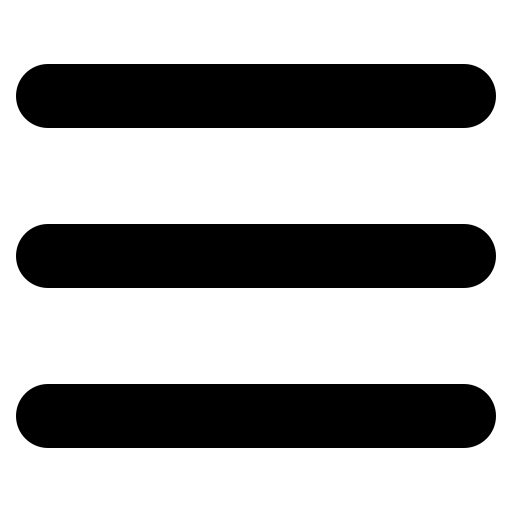


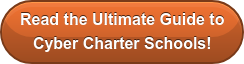
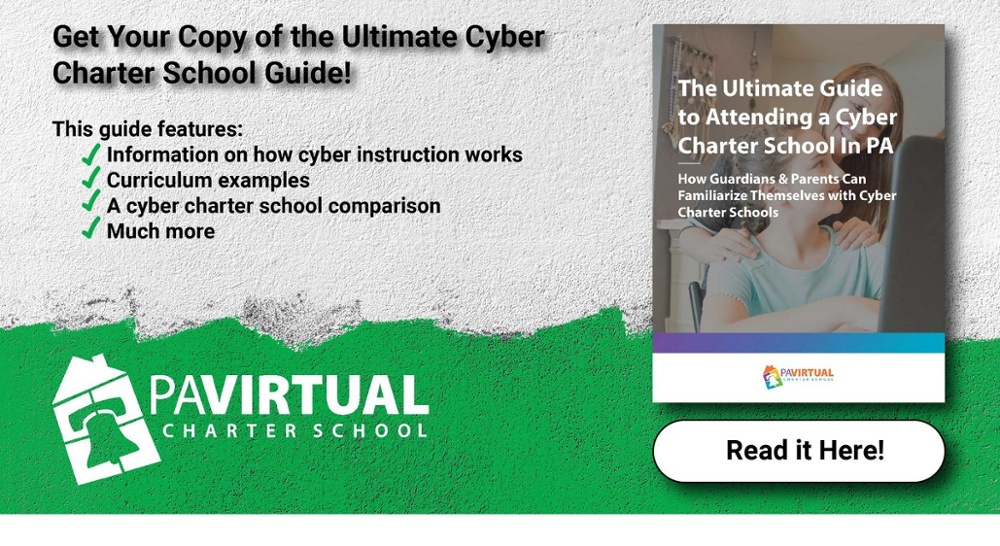
Comments