Facebook recently updated their news feed algorithm to prioritize posts from family, friends, and groups. You may have already noticed the changes - more posts in your news feed from your Facebook friends but less posts from the media and other sources you've "liked" (i.e, Buzzfeed, CNN, etc).
This means you may not see posts as often from pages you've "liked"- like your child's school.
Follow the steps below to make sure you see updates and news from your child's school!
- Type the name of your child's school in the navigation bar at the top of the page.

- Select your child's school from the list of results.
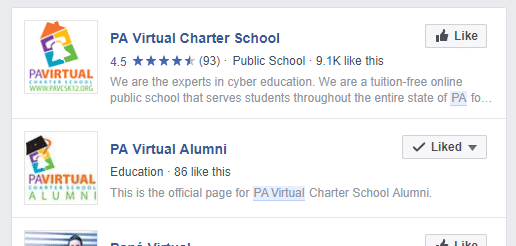
- Once you are on your selected school's page, click the "Follow" button located under the cover photo. Hint: The three little bandwidth lines will turn blue once "Following" is turned on.
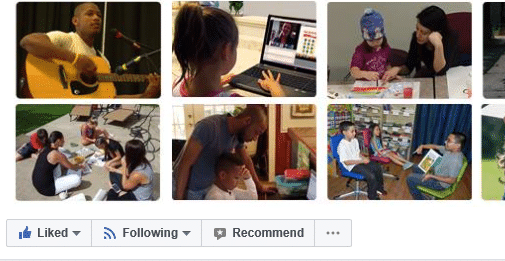
- One important last step! To make sure you always see posts from your child's school, click the downward facing arrow next to the word "Following" to open the menu.
- Select the "See First" option in the drop down menu as show in the picture below.
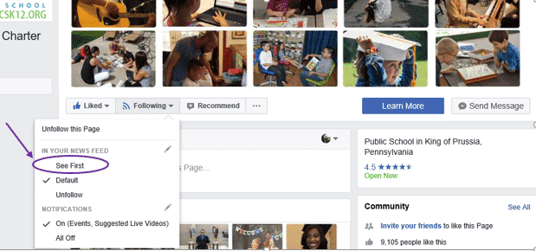
- You know you have done it correctly when the check mark has moved from "Default" to "See First".
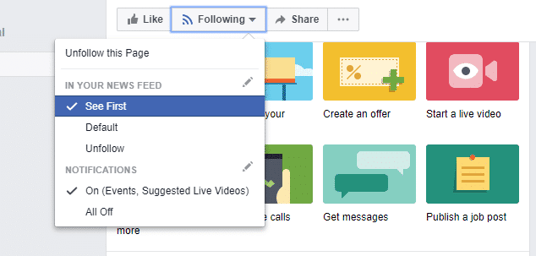
- That's it! Now you can repeat the process for any other pages you'd like to follow.
We hope that this helps you stay better connected with your child's school on Facebook. If you found these instructions valuable, share the link with a friend!
If you are interested in learning more about PA Virtual Charter School, you can request more information here.
Thanks for reading!
Photo by William Iven on Unsplash

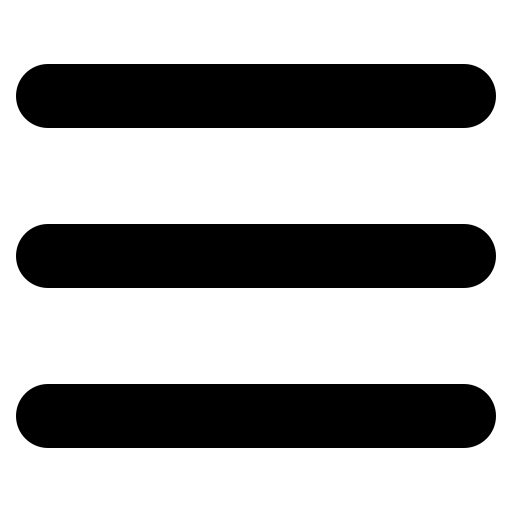


Comments