Applying to and enrolling at a cyber charter school is a similar process to that of a brick-and-mortar counterpart, but sometimes small mistakes may delay your child's acceptance. In this blog, Enrollment & Marketing Specialist Ms. Weyant discusses some of the 10 most common mistakes, and provides some solutions!
When families make the decision to send their child to a cyber charter school, there are always a number of tasks to complete.
Sometimes this includes an application, custody forms, and additional documents. It may seem daunting, but we’re here to help! In this blog, I’ll address the top 10 common mistakes made during the cyber school enrollment process, and help you avoid them.
Mistake #1: Incomplete/Cut Off Documents
We have all received emails where part of a PDF or other document is missing, and we only receive part of the information. When you’re enrolling at a cyber school, it’s important to ensure your documents and pages come through correctly. Here are a few key factors to keep in mind.
- Is it the entire document? If it has multiple pages or information on the back, make sure to include each page. For example, sending an entire utility bill instead of just the pay stub.
- Can I see the entire document? Make sure all four corners are visible when taking a photo of or scanning your document. This includes making sure important seals, like on a birth certificate, are not cut off.
Your best solution is to either (1) use a scanner for the documents or (2) download a digital copy if it is available (ex: a PDF version of your utility bill available online). If a scanner is not available, you can take the photos with a phone. Just make sure that all four corners are in the frame (see example photo below).
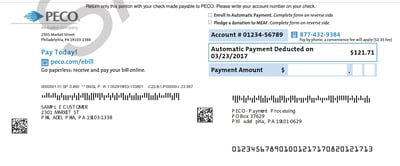
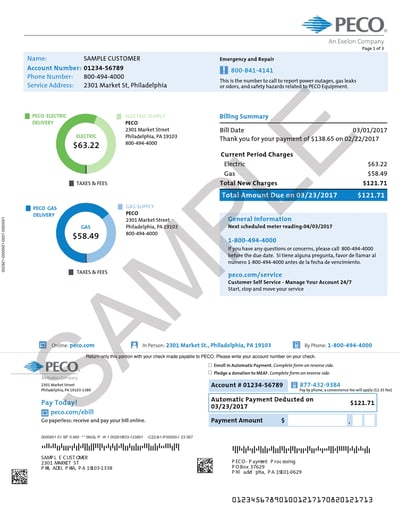 All necessary information is visible within the four corners.
All necessary information is visible within the four corners.
This brings us to our second point...
Mistake #2: Blurry or Fuzzy Photos
Even in our increasingly digital age, it’s easy to unintentionally take a blurry photo! When submitting documentation, it’s crucial to have good lighting and a clear photo. Here are a few points for optimal photos.
- Make sure the document is as flat as possible on a clean, flat surface.
- Have ample lighting in the room
- Take your photo from standing above the document, and try for a straight on shot looking down.
- Use your phone’s camera feature to ensure focus, typically achieved by tapping on the screen (double check for your specific phone model).
- Double check your photos. Take a look at the photo and see if you can easily and clearly read all the information on the page.
 Can't read this one? You're not alone!
Can't read this one? You're not alone!
Mistake #3: Understanding Acceptable Documents
Knowing what does or doesn’t qualify as an acceptable form of a document can get confusing. Cyber charter schools follow guidelines provided by the Department of Education of Pennsylvania and therefore can only accept certain documents. The two biggest pieces that fall into this category are proof of residency and proof of age.
Per the state, any one of the following constitutes acceptable documentation for proof of age:
- Birth certificate or notarized copy of birth certificate
- Baptismal certificate (with seal) or copy of the record of baptism
- Notarized statement from the parents or another relative indicating the date of birth
- A valid passport
- A prior school record indicating the date of birth (ex: some report cards include date of birth, or the demographics page for a child from a school can have it listed).
Per the state, any one of the following constitutes acceptable documentation for proof of residency:
- A deed, full lease, or mortgage statement (all pages must be included with dates and signatures)
- Current utility bill (gas, electric, home phone [landline], trash bill within 1 month. Bill must include "service address")
- Property tax bill
- Vehicle registration AND car insurance
- Driver’s license
- Department of Transportation identification card
Keep in mind a district may require that more than one form of residency confirmation be provided. If there are additional circumstances you are experiencing such as living with a family member, homelessness, or something else, make sure you discuss it with your enrollment advisor. There are a few alternatives that may be appropriate for your specific situation. Proof of residency is very important. Cyber charter schools are public schools, and are funded by taxpayer dollars, so they must verify that all students and their families reside in PA.
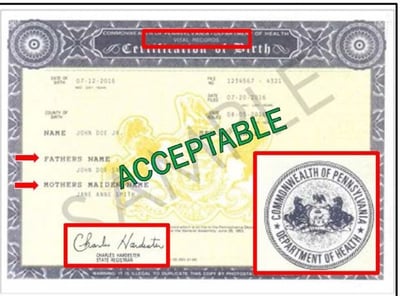 Example of a birth certificate that fits the qualifications.
Example of a birth certificate that fits the qualifications.
Mistake #4: Inconsistent Names
It might surprise you to learn how important it is to have consistent naming on your documents! Cyber charter schools must operate using the legal names of students and families, and the documentation must be matching and constant. But what does this mean?
When filling out the application, ensure that:
- Your legal name matches your photo ID and the child’s birth certificate.
- You or your child may use a nickname, middle name, or shortened version, but for this official documentation, use the legal name.
- Ensure that your child’s last name matches that on their birth certificate, and that all provided documents — such as immunization records and school documents — also match the given first and last name.
- If you use a hyphenated last name, then all documents must support that.
- There can be conflicts when some people use their maiden name, or have recently been married or divorced. If your submitted documents don’t match, then schools can use items such as a marriage certificate or a divorce decree to establish the legal connection of the names or if a legal name change has occurred.
Also, make sure that the parent or guardian signing the legal documents for enrollment is consistent with the legal signature on your photo ID.
Mistake #5: Inaccurate School Documents
With mobile apps on the rise, we see a lot more 'screenshots’ of report cards and attendance. Unfortunately, 9 times out of 10 they do not list all the required information. When sending these documents, ensure they list the student’s first and last name, the school name, and the school year of the report card or attendance record.
If a school receives a document with only a first name, there’s no way to prove or guarantee that it belongs to a student. One of the easiest fixes for this is
- Go to the website/portal of your school;
- Hit 'print' on the page with their report card
- 'Print' the document as a PDF (often listed as Save to PDF) instead of actually printing to a printer.
- Email that document to the new school.
Parents can also contact schools directly and request a digital copy be emailed or even a hard copy dropped into the mail.
Mistake #6: Not Completing Additional Enrollment Forms
In addition to the standard documents, some cyber charters also require an enrollment notification and release of records forms. Once a child is officially enrolled with a cyber charter, these forms are sent to the current school district. PA Virtual uses a program called Hellosign to offer families an easier time filling these forms out. However, a few issues might arise:
- Starred information:
- Most of us have filled out forms at the doctor’s office, for an online survey, and more where there are required items, usually indicated with a star. On enrollment forms, those non-starred items are important!
Since cyber schools have a variety of families in different situations, they cannot require someone to fill out a portion if it doesn’t apply to them. So make sure to take your time and read over each section, and complete all that apply to your specific family situation — and not just fill out the red asterisk items. The biggest portions missed are the school information and the parent/guardian information.
- Most of us have filled out forms at the doctor’s office, for an online survey, and more where there are required items, usually indicated with a star. On enrollment forms, those non-starred items are important!
- Signatures:
- Once you have the forms filled out, the system will ask for a signature. Since ‘typed in’ signatures don’t work in this case, you have two options: (1) sign with your mouse or finger (depending on device), or sign a piece of paper and upload that image as the signature (this option is presented when you click to sign). We know this can be difficult, especially with a mouse, but try to get your signature as close as possible to the one on your photo ID.
Hellosign has helped a lot of parents make this process more convenient but no system is perfect! After submitting your forms, they will email you a copy for yourself. If you do not receive this in your inbox (make sure to check your spam folder just in case), then assume that it did not go through properly to the school. If Hellosign and your phone just aren’t compatible, then try using a desktop PC, laptop, or tablet.
Mistake #7: Forgetting Any Necessary Specialty Documents
While each cyber school may have slightly different specialty documents, many will require a set of similar forms. Some families have unique situations that have special forms, or may need something additional to help with the enrollment process. A few of the most common are as follows:
- Learning Coach Consent Form: Is someone other than the parent/legal guardian going to be the child’s Learning Coach? Or secondary Learning Coach?
- Residency Affidavit Form: Are you living with someone else so all acceptable proof of residency documents are under their name and none are in yours?
- Sworn Statement: Is the student being enrolled by guardians in lieu of court-issued custody documentation? This document must be notarized.
- Disciplinary Report: Has the child had anything put on their disciplinary record? If so, we request a copy. Please note this DOES NOT affect enrollment in any way.
- Homebound Instruction & Discharge from an In-Patient Facility: If your child was or is currently on homebound instruction and has not returned to school, the school needs a specific letter from the doctor.
If any of these pertain to your family’s situation, mention them when heading into the enrollment process, so that the school can get you the proper forms and information!
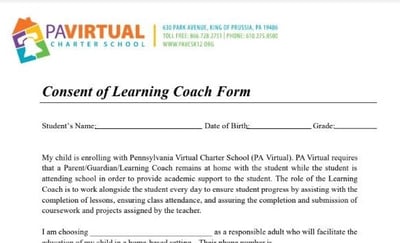

Examples of PA Virtual's Learning Coach and Sworn Statement forms
Mistake #8: Not Including Legal Custody Agreements
In cases where legal documents and/or custody is involved, your cyber school needs to know the arrangements. This could include items like custody agreements, court-issues guardian documents, adoption decrees, foster care documents, legal name changes, and sworn statements. These documents are important and also help with the child’s safety. Most court-issued custody agreements include items such as school arrangements, so the school must check that the adult enrolling the child is legally allowed. Please make sure to provide any documentation of this nature to help the process of enrolling go smoother. Even if you do not think they are relevant or important to enrollment, you may be surprised!
Mistake #9: Not Checking for Saved Uploads
Most of us have completed a form online and clicked away, thinking that everything went through correctly — only to find that all the work was lost! When applying for a cyber school, it’s very important to ensure that, once you upload documents, the school actually gets them. After all, technology sometimes doesn't work as planned!
You may encounter more issues when using a mobile device, so try a computer if uploading documents. Two of the easiest fixes for this are (and may be slightly different, depending on your school):
- After uploading the documents to the application and hit ‘save,’ exit the application and then log back in to see if they are still attached on the last page.
- Email them instead, and have the school upload them for you.
When going through the enrollment process, you typically receive emails from the school. You can easily attach your documents to an email and send it over. At PA Virtual, we encourage families to only send a max of 5 files per email just in case the file sizes are too large. Keep in mind that, once schools receive documents, it can typically take up to 24 business hours to process them (depending on the time of year). Once your documents are processed, schools often send out an email update. So if it has been over 24 business hours since you submitted documents, and you still have not received an email update, you may want to reach out to make sure they were received.
Mistake #10: Forgetting Special Education Forms
Any school, be it a cyber charter or brick-and-mortar model, needs to have your child’s special education forms, if applicable. That way, the school can meet your child’s needs in the most effective way possible. If your child has special education documents, send copies of those to your new cyber school. To make it easier on yourself, ask your current school, specifically your special education contact, for a digital copy. Be sure to ask your new school what documents they need, but the most common are the following:
- Individual Education Plan (IEP)
- Evaluation Report or Re-Evaluation Report (ER/RR)
- Notice of Recommended Educational Placement (NOREP)
- Special Kindergarten Early Intervention
- Gifted Written Report (GWR)
- Gifted Individual Education Plan (GIEP
- Notice of Recommended Educational Assignment (NORA)
- 504 Plan
- Exit NOREP (if your child has been previously exited from the program)
- EXIT NORA (if your child has been previously exited from the program)
For standard special education in PA, there are three main documents you’ll provide: IEP, ER/RR, and NOREP. If you’re coming from out of state and moving to reside in PA, documents may differ slightly, so make sure to express to your representative that your previous school was out of state.
Remember that a child must be exited from special education, so even if they ‘stopped’ implementing it due to homeschooling or going to a private school, you’ll still need to provide the most recent documents. If you’re uncertain about how to obtain these documents, talk with your enrollment adviser, or ask the professional who diagnosed your child.
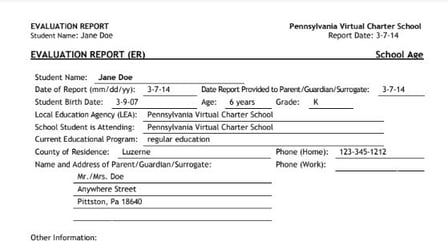
Examples of some special education forms that you may need to fill out
But Don't Forget!
Your intended cyber school community has enrollment experts ready to answer your questions and help walk you through the application process. As you gather your documents and fill out your forms, don’t forget to address these 10 most common mistakes — and help make your experience as smooth as possible!
 About the Author: Brittany Weyant is an Enrollment & Marketing Specialist at PA Virtual.
About the Author: Brittany Weyant is an Enrollment & Marketing Specialist at PA Virtual.
Images courtesy of Sebastian Herrmann on Unsplash; and Brittany Weyant.

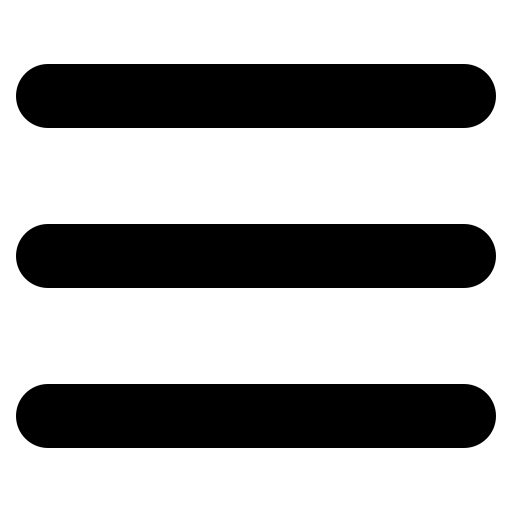


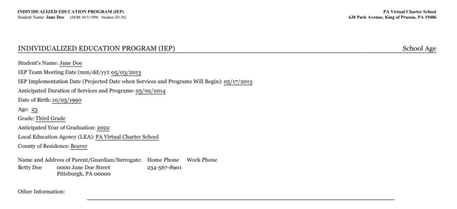
Comments